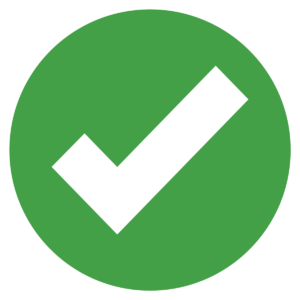CoreAIVideo
Step-by-Step Guide
Welcome to the CoreAIVideo Step-by-Step Guide — your complete walkthrough for creating high-quality, AI-powered videos, images, posts, and scripts all within one platform.
In this guide, you’ll learn exactly how to use every major feature inside CoreAIVideo, from generating topic ideas and writing content to designing visuals and producing professional videos in minutes.
By the end of this guide, you’ll know how to:
Generate ideas, posts, and scripts using AI Content Agent.
Generate and edit images with image generation and editing agents.
Produce cinematic videos using AI Studio.
Create videos using built-in templates.
And build a custom knowledge base for your brand inside CoreAIVideo.
So, whether you’re an agent, creator or coach — this tutorial will show you how to go from idea to final video in a few simple steps.
AI Content Agents
Using AI Voice Agents in CoreAIVideo
AI Voice Agents are your AI-powered creative partners — you can simply talk to them instead of typing your posts and scripts.
They ask smart questions, guide your thoughts, and help you brainstorm topics and create personalized posts and video scripts in minutes.
There are four AI Voice Agents available:
1. Topic Discussion Agent
If you already have an idea in mind, the Topic Discussion Agent helps you refine it into a focused, high-quality content direction. It asks relevant questions, helps shape your thoughts, and then generates multiple topic options.
To talk to the Topic Discussion Agent, just click on the Topic Discussion Agent button.
The conversation will start right away.
Once it’s done, you can find generated topics under My Topic Ideas.
If you want to create a post or script from any of those topics, click on the three dots next to your selected topic, and it will move your content to the relevant agent tab — either for post creation or script generation.
2. Topic Brainstorming Agent
If you’re not sure what to talk about, the Topic Brainstorming Agent helps you uncover new ideas by exploring what’s happening within your business — like updates, milestones, product changes, customer stories, or trends.
It adapts the flow of questions based on your answers to help you find strong content directions.
To use this agent, just click on the button Topic Brainstorming Agent.
The conversation will begin instantly and usually takes about five minutes.
Once finished, your topic ideas will automatically appear under My Topic Ideas.
3. Post-Writing Agent
The Post-Writing Agent helps you craft short, impactful, and personalized posts through a quick conversation.
It brainstorms your post and gathers key details like topic, platform, and audience, and lets you choose a post style or match an influencer’s tone for better results.
To use this agent, just click on the Post Writing Agent button.
After your short conversation, your completed post will appear under My Posts.
Click on My Posts to view and review all the posts generated for you.
4. Script-Writing Agent
The Script-Writing Agent helps you generate high-quality video scripts. It asks smart questions and gathers details about the topic, purpose, target audience, and preferred style, then creates a polished video script ready to use.
To start, click on the Script Writing Agent button.
Once the conversation is complete, your generated script will move automatically to the My Scripts tab.
Click on My Scripts to view all the scripts created for you.
You can click on three dots to move your script in AI Studio to create video instantly.
That’s how easy it is to use AI Voice Agents in CoreAIVideo — just talk, answer a few guided questions, and let the CoreAIVideo do the heavy lifting to turn your ideas into finished content.
Generate Posts and Scripts Topic Ideas with the AI Content Agent | Topic Ideas Agent
If you’re not sure what to write about, the Topic Ideas Agents can help.
Simply enter a keyword or topic into the field and click Generate Ideas.
The system will instantly create multiple topic ideas related to that keyword or theme — perfect for posts or video scripts.
You can browse through the topics and select the one you like best.
Once you save it, your selected topics will appear under My Saved Topics.
In the My Saved Topics tab, just click on the three dots next to your selected topic. From there, you can choose to create a Post or a Script, and the topic will move directly to the relevant Post or Script Agent for further creation.
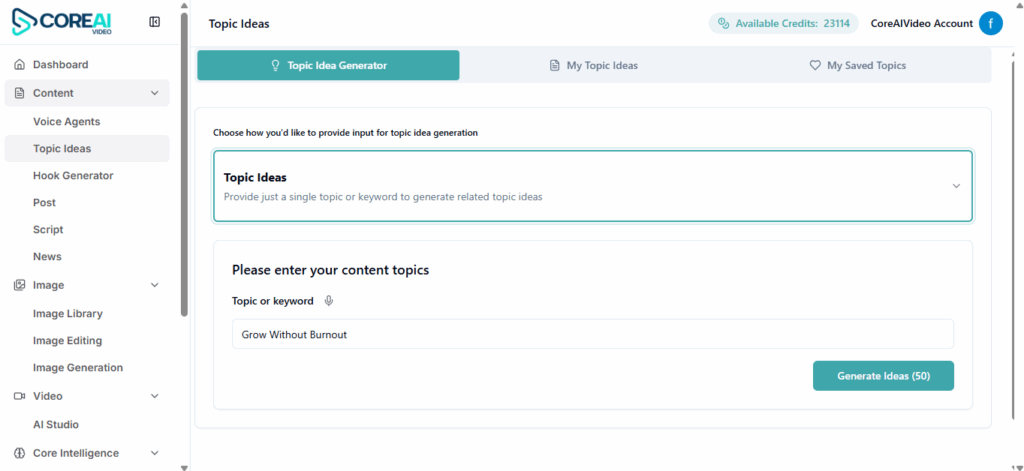
Creating Compelling Posts and Script Hooks with the AI Content Agent | Hook Agent
Next, we have the Hook Agent — a tool designed to help you create compelling hooks for your posts and video scripts.
Start by selecting the content type— whether you want to generate a hook for a post or a script.
Then, enter your topic or even paste your entire post or script into the box.
The system will generate multiple hook options designed to grab attention instantly.
When you find a hook you like, click Save, and it will appear under the My Hooks tab.
From there, you can click on the three dots next to your chosen hook to use it directly for creating a new post or script.
Creating Posts with the AI Content Agent |
Post Agent
Struggling to create posts that engage and captivate?
There’s a better way. An easier way.
Introducing CoreAIVideo Post Agent.
Built after analyzing over 1000 posts, this tool helps you write smarter and faster, in the voice of top influencers.
Here’s how you can write an engaging post in under 5 minutes using it.
In the post section under content you’ll see few fields you can fill out to customize your post.
The only mandatory field is the “Topic”, just type here what you want to write about.
Even with just that, you’ll instantly get 5 posts based on your topic.
But we recommend filling out the other fields for better personalization and value.
Next is the Platform field.
Different platforms need different styles, so choose the one where you want to publish your post. Here for LinkedIn post you can select “LinkedIn”.
Now, choose your Post Character Limit. Go with 3000 characters for this example.
If your post is targeting a specific group, add it in the Audience field, e.g. Entrepreneurs.
In the CTA field you can include what action you want your audience to take. For example, “Book a call”.
One of the most powerful features is the Post Style selector.
We’ve studied the styles of top influencers — so you can have your post written in the voice of creators like Jasmin Alic, Justin Welsh, Lara Acosta, Ruben Hassid, or Chris Donnelly.
For this example, go with “All styles”, which gives us 5 different posts, each written in one of these influencer voices.
Want to make it more personal? Use the Context/Prompt field to give direction and tailor it to your voice or idea.
Instead of typing, you can also dictate your prompt by clicking on the mic icon.
Let us show you how: Just click on mic button and speak.
For example: “You are AI automation expert. Help me create a post with the comparison between 5 AI automation tools. Compare their features, pricing and use cases. Write a post in casual and conversational tone.”
Now click on mic button again and it will stop listening and typing.
Now just hit “Generate Post”. And get 5 polished posts, each in a distinct influencer style.
If you think that the post is too long, just adjust the Character Limit.
For this second example we switch to 500 characters.
Prefer a specific influencer style???
No problem!
Just select their name from the Post Style dropdown.
We’ll choose Jasmin Alic this time.
Click “Generate Post” again. And now you’ve got 5 short posts, all in Jasmin’s signature style.
Love one of the results? You can Copy the Post Text, or click Save to add it to the my posts tab.
Before saving, feel free to edit the post or topic directly.
Once saved, go to My Posts tab.
Here you can directly click on any post to view it or tap the three dots to view, delete or even write a video script based on that saved post.
Ready to stop wasting hours writing content???
Try CoreAIVideo’s Post Agent now and start creating scroll-stopping posts in minutes.
Your next post is just one click away!
Creating Scripts with the AI Content Agent | Script Agent
Next, we have the Script Agent, a feature of the AI Content Agent inside CoreAIVideo.
This tool helps you create video scripts in just a few minutes, customized for your topic, audience, and platform.
To get started, go to the Script Agent section.
Here, you’ll see several fields — but the only mandatory one is the Topic field.
Just enter your topic or idea, and the system can generate scripts right away.
However, to get a more personalized and relevant result, we recommend filling in the other fields as well.
Add Your Topic
This is the only mandatory field. Simply type the topic you want to create a video about — for example, “How AI is transforming real estate marketing.”
Choose the Platform
Next, select the platform where you plan to post your video.
You can choose from Instagram, TikTok, YouTube, LinkedIn, or X (Twitter).
The system will automatically tailor your script to match that platform’s format.
Select the Video Duration
Because CoreAIVideo focuses on short-form videos, you can choose a video duration between 8 seconds and 90 seconds.
The Script Agent will then adjust the length of your script to match your selected duration.
Define Your Audience
In the Audience field, you can specify who your script is for — for example, entrepreneurs, coaches, real estate agents, or content creators.
If you leave this field blank, the system will not address any specific audience within the script.
Add a Call to Action (CTA)
Next, you can include a Call to Action — what you want your audience to do after watching your video.
For example: subscribe, follow, book a call, or visit your website.
This helps make your video script more purposeful and results-driven.
Select a Script Style
Here, you can choose a specific influencer’s style to shape the tone and structure of your script.
We’ve studied the video styles of multiple top creators, so you can:
Select no specific style,
Choose all styles to get scripts in each influencer’s styles, or
Pick a specific influencer whose tone matches your brand.
Add a Context Prompt
In the Context Prompt box, you can give additional directions to personalize your script.
For instance, specify the tone (friendly, motivational, or professional), or mention any ideas you want included.
You can either type your context prompt or speak it using the mic button.
Since CoreAIVideo is a voice-first platform, we recommend dictating your prompt for faster and more natural input.
Just click on the mic button to speak your prompt. The system will automatically transcribe your words into the Context/Prompt box.
When you’re done, click the mic button again to stop recording and finish your input.
Generate Your Scripts
Once you’ve filled out the fields, click Generate Scripts.
The system will instantly create five unique scripts based on your selections and preferences.
You can review all five and choose the one that best fits your message.
If you like one, click Save Script, and it will be stored under My Scripts.
Use Your Script in AI Studio
When you’re ready to turn your script into a video, click the three dots next to your saved script and select “Create Video with AI Studio.”
Your chosen script will automatically be transferred into the AI Studio script field, where you can start creating your video using your visuals, avatars, and voice.
That’s how easy it is to create a complete, ready-to-use script using the Script Agent inside CoreAIVideo — your all-in-one tool for fast, customized video content creation.
Generate and Edit Images
To create videos using specific images you need to create an image. To do that, go to the Image Section — here you can generate or edit professional-looking visuals that perfectly match your brand.
Image Editing
If you want to use your own image in a video, you can simply upload your selfie and turn it into a professional-looking photo right inside the platform.
Just add the look you want in prompt section.
Before generating, we recommend increasing the number of outputs by clicking the plus (+) button — set it to four instead of one.
Because this is AI and output is unpredictable — so generating multiple options saves time and helps you choose the best one. Once you’re ready, click Generate, and your images will appear in the “Generated Image” section.
If you’d like to combine your selfie with a product or property image, you can upload the one matching your use case — your selfie with the product or property photo.
For example, if you are real estate agent want to create house tour video, then upload the house photo along with your selfie. Then, in the prompt section, describe what action you want in your image and click generate.
And, if you’re a brand instead of a real estate agent, you can use this same process for product visuals — like uploading your selfie and product image and generating an image where you’re holding your product.
Image Library
If you don’t want to use your own image, no problem — you can explore our Stock Library, which includes a wide range of AI stock avatars and images you can use directly.
If you like any stock image or stock avatar, but want to edit it to fit your own content, you can easily do that.
For example, if the image shows a person standing in front of a house but you want to replace that house with your own property image, simply click on the three dots next to your chosen image, and then select Image Editing.
The selected image will automatically move to the Image Editing section, where you can make your changes and customize it as you like.
Image Generation
Want to create stunning, professional images from scratch — right inside CoreAIVideo?
Now you can with the Image Generation feature.
Just head over to the Image Generation tab.
Here, you can choose the model that best suits your use case.
If you want to create high-quality, detailed images, select Midjourney.
If your goal is to add text to your images and you want sharp, readable text, select Ideogram.
Creating Images with Midjourney:
Let’s start with Midjourney, perfect for generating high-quality visuals.
To create an image with text prompts, simply enter your instruction in the text field.
Now let’s adjust a few settings to control how your image looks and feels.
Stylization controls how creative or artistic your image will appear. For a clean and realistic look, set it around 100. If you want something more artistic or abstract, try a higher number.
Next option is Weirdness. It adds unexpected or experimental details to your image. For most professional visuals, keep it at 0 for natural results. Increase it only if you want more unusual or imaginative outcomes.
Variety option controls how different each generated image will be. Set it to 0 if you want all four images to look similar. Raise the value if you’d like the system to generate more varied options.
Once ready, click Generate Images.
The system will create four images for you.
You can save the image you like by clicking on the green Save button.
If it’s an avatar, select the checkbox and save it under the “My Avatars” tab.
If it’s a regular image, save it under the “My Images” tab — this helps keep all your avatars and images neatly organized.
Image-to-Image Generation:
If you already have an image and want to create a similar version, you can use Image-to-Image.
Just upload your reference image, then describe what kind of transformation you’d like.
Next, adjust the Transformation Strength. A lower value means smaller changes (closer to the original) and a higher value makes the result more creative and dramatic. For this demo, we’ll go with 100.
You can also control the Creativity Level — setting it to 0 will keep the generated images close to the original, while higher values make them more unique.
To create more diverse variations, adjust Output Diversity between 0 and 100. Higher value means more diverse variations.
Once satisfied with the settings, click “Generate” and get 4 images.
Add Text on Images Using Ideogram Text-to-Image:
If you want to create images that include text, Midjourney isn’t the best option since its generated text quality is not up to the mark.
Instead, use Ideogram — designed for generating images with clear, readable text.
Add your instructions in the General Instruction box — describe the image you want, and include the text you want written on it.
Then, select the number of images to generate (up to 4).
Choose your image style — General for balanced visuals, Realistic for lifelike results, Design for creative layouts, or Auto to let the system pick the best style automatically.
Next, choose the image size that fits the platform you’re posting on — we’ll use 9:16 for a vertical layout.
In the Negative Prompt box, list anything you don’t want included in your image.
Once everything’s set, click Generate Images. Your images will be created in minutes, and you can save the one you like best.
Want to add text to your own image?
Go to the Image Editing section and upload your image.
Next, increase the number of generated images — this will give you more options to choose from later.
In the Editing Instruction box, type the text you want to add to your image, along with any extra details such as font color, positioning, or style.
Once everything looks good, click Generate Image.
That’s it! With CoreAIVideo you can create, edit, and customize visuals in minutes — no design tools or multiple subscriptions.
Start creating your next great image today, right inside CoreAIVideo.
Bringing Your Script to Life in AI Studio
When your script and visuals are ready, it’s time to bring them to life in AI Studio.
AI Studio is where everything comes together — your script, visuals, and voice — to create a complete video.
The process starts with entering your script. You’ll notice there’s one scene by default. Each scene can generate a short video clip — typically 8 to 10 seconds long.
If your script is short — say, just one line — you can add it directly inside a single scene and generate your video instantly.
If you want to create a longer video, you’ll need to add multiple scenes.
For this, just Enter your script into the Script box, then click Generate Scenes. The system will automatically split it into multiple scenes, assigning each line to a separate part of your video.
Now, within each scene, you can choose the model you want to use.
We currently support two models:
1. Seedance 1.0
2. Veo3 Fast
Both models work well, but Veo3 delivers higher-quality visuals compared to Seedance.
Seedance 1.0 Workflow
Let’s first go through the Seedance video workflow:
Step 1 — Script & Audio
In Seedance, the process starts with Step 1 — Script and audio.
Add your script, then choose AI voice from the Voice Selection dropdown.
If you prefer to use your own voice, you can configure your ElevenLabs API.
To do this, create your voice clone in your own ElevenLabs account, and then add your account Api key inside our platform. Your voice will appear in the dropdown.
From there, select your voice and click Generate Voice.
Step 2 — Video Prompt
Once your voice is generated, you move to Step 2 — the Video Prompt section.
Here, you’ll see four generation modes to choose from, depending on the kind of video you want to create.
Text-to-Video
In Text-to-Video, you can simply describe the kind of video you want.
Type your description into the Video Prompt box — for example, “A person standing in an office giving a presentation.”
By default, the video duration matches your voice length, but if you want a slightly longer clip, you can manually adjust the duration before generating.
Once done, click Generate Video to create it.
Image-to-Video
In Image-to-Video, upload your image in the Scene Image section.
Then, in the Video Prompt field, describe what kind of movement or action you want — like “slow zoom-in on the person,” or “camera pans across the background.”
Click Generate Video, and your image will be animated according to your prompt.
In Seedance text to video and image to video options, the generated videos in scene will be visible without voice.
To stitch it with your generated voice you need to click on Create Video (the button given at bottom of the screen). The video will be saved in “My Videos” tab.
Image-to-Avatar
Next is Image-to-Avatar.
Here, upload the image or avatar you previously created.
Then click Generate Video, and your generated voice will automatically sync with your avatar’s lip movements.
You can directly Download this video from the same scene if there is only one scene in your entire video.
Upload Your Own Video
And finally, if you already have a video file, you can upload it directly.
You can choose to use your existing voice from Step 1 – Script & Audio,
or skip the audio step completely if you don’t want a voiceover in your text to video, image to video or upload video options.
Veo3 fast Workflow
If you want to create videos using the Veo3 Fast Model in our platform, start by selecting the Veo3 model from the right dropdown.
Step 1- SCRIPT
You’ll notice a Script box at the top. This box is only for preview and character count purposes — it helps you make sure your script fits properly within a scene.
Since Veo3 supports videos of up to 8 seconds per scene, avoid using long lines, as they might not render correctly.
STEP 2 – PROMPT
Next, go to the Prompt section.
This is where you’ll add your video instructions and the final scene script that will be spoken in the video.
Based on this input, your video will be generated within the scene.
Step 3 – VOICE SELECTION
Next, select a voice from the ElevenLabs dropdown.
We recommend always using ElevenLabs voices because the default Veo3 voice quality isn’t as good.
If you prefer to use your own custom voice, you can easily configure your ElevenLabs API — just connect your account, and your personal voice will appear in the dropdown.
Unlike Seedance, Veo3 doesn’t currently support uploading your own audio files, so if you want to use a pre-recorded audio track, you should switch back to the Seedance model.
Step 4 – GENERATION MODE
For Text-to-Video, simply enter your video instructions along with script into the Prompt section.
Choose voice from dropdown for better quality voices, and click Generate Video.
The system will generate the video with script.
Image-to-Video
In Image-to-Video, upload your scene image. You can either upload from your system or choose from stock images.
Then describe the action you want in your video along with the Script.
Select your voice from dropdown, click Generate, and your video will be ready in a few minutes.
Image-to-Avatar
For Image-to-Avatar, choose the avatar image you’ve already created in the Image section. Here you can also upload any image from your system or choose from Stock Avatar or your own created Avatars from My Avatars tab.
Then, add a detailed prompt describing both the action and dialogue.
We always recommend including ‘no captions’ in your prompt, since Veo3 captions aren’t as accurate.
Once you’re happy with the prompt, choose your voice and click Generate Video.
Your avatar video will start rendering and appear in the scene shortly after.
First/Last to Video
In First/Last to Video generation mode, you can define exactly how your AI video begins and ends by setting the first and last frame.
This allows for smooth, cinematic transitions that give your clips a consistent rhythm — making your video feel polished, intentional, and complete.
Just add your prompt, upload the image you want as the first frame, and choose what you’d like for the last frame. Then hit Generate Video — and watch it come to life.
Finalizing Your Veo3 Video
If your video has only one scene, you can download it directly from that scene.
For multi-scene videos, you can also add background music if you’d like.
Then, click Create Video to stitch all your scenes together into one cohesive video.
That’s it — your high-quality video will be saved in “My Videos” section.
Saving and Reusing Your Projects
If you want to save your created scenes, you can do that easily by saving them as a project.
The project will be added to your Saved Projects section.
Later, when you want to work on it again or reuse it for a new video, simply click Load Project.
All your previous prompts, scenes, and settings will automatically appear.
Making Your Project Public as a Template
The project you’ve created can also be used as a template for other users.
If you’d like to share it publicly, just click on the three dots next to your project or template, and select “Make Public.”
Once you do that, your project will move to the Public Templates section,
where any user within CoreAIVideo can access it and use it to create their own videos.
Using Built-In Video Templates
CoreAIVideo provides a range of built-in video templates right inside the platform.
If you’re not sure where to start, these templates are a great way to get instant inspiration.
Just go to the Templates section — here, you’ll find a variety of ready-made video layouts.
You can preview each template to see how it looks.
Once you find one that fits your use case, click Use Template.
The template will automatically load into the Create Video section, with all the prompts, scene images, and structure already in place.
From there, you can customize it however you want:
Edit the script in the prompt section to use your own text.
Or replace the scene images with your own visuals to make it fit your brand or project.
Once you’re happy with the results, click Create Video, and your video will be saved automatically in the My Videos section.
If you want to save your edited version of that template for future use, just click Save Project — your updated version will be stored in the Saved Projects section, where you can easily reuse or update it anytime.
Core Intelligence - Creating a Knowledge Base for Your Company
In CoreAIVideo, you can also create a knowledge base for your company — helping the system better understand your brand, services, and competitors.
To set it up, go to the Core Intelligence section.
Under About Me & My Company, you’ll find the Company Document area.
Here, you can upload all your company information in PDF format — and you can upload multiple files if needed.
Next, add your website URL and your social media links in the provided fields.
Once everything is added, click Save & Update.
It may take a few hours for the system to process your data and build the full knowledge base.
After that, you can find the summary inside the AI Summary and Context section.
You can also build Competitive Intelligence by adding details about your competitors.
In the Competitors section, upload their company brochures or related PDFs, add their website links and social media pages links, and then save the data.
After processing, you’ll see Competitive Insights available under the same section.
Here, you can chat with the system to get information or comparisons about your competitors.